Navigation Through the Nations: Expedia

Up until about a year ago, I’ve always preferred to book flights and accommodation over the phone. Even then, that can sometimes feel like a chore. I’ve lost count of the times I’ve called an airline to inform them that I will require assistance because I’m blind, to then be told by the customer service rep that they’ll make sure a wheelchair is organised!
I still have to have those conversations, as booking assistance online hasn’t yet taken off, but I have found an excellent resource for comparing prices for flights and accommodation. Previously, there were no accessible travel sites or apps to use when booking flights. Websites including Webjet, Skyscanner, and Cheapflights all come with accessibility issues which make them unusable. Websites for individual airlines are inaccessible, and the iOS apps for these airlines and booking services are also not accessible with Voiceover. Finally, I discovered Expedia, a booking service similar to Last Minute and Wotif. In fact, all three websites use the same technology platform, at least for their websites, hence they are all accessible. The Expedia App, which I will also review in this post, is accessible with Voiceover.
The Expedia Website
The main Expedia homepage presents you with various options, including links and buttons. In the main navigation region, there are links to various search pages – flights, hotels etc. These options will appear again further down the page, and are shown as tabs.
The search functions in each tab are easy to navigate, however, I’ve noticed that screenreaders have a tendency to lag, making navigation slower and less intuitive. The edit fields and buttons are clearly labelled. When typing names of cities, airports or landmarks into edit boxes, arrowing down to see suggested results is straightforward. The results are read as a list, and the screenreader isn’t taken out of forms mode, as can sometimes be the case with commonly used dropdown boxes found in forms. Between the edit fields for typing departure and return dates, there is a date picker option presented as a table. I haven’t found this to be overly accessible, and it makes navigation clunky, so it is much quicker simply just to type the required dates. Search results can be navigated via heading, and once your desired flight or hotel option is selected, the booking page will be opened in a new tab.
The Expedia app
Once you get your head around how it works, the Expedia app is also relatively accessible. There are some inconsistencies in the way the search functions are presented, which I will explain in further detail later.
The app’s home screen is accessible, with buttons to search for flights, hotels etc labelled correctly. When searching for a flight, I can easily enter the arrival and departure cities, choosing from suggested results that are displayed above the edit fields once search terms have been entered. Choosing dates and the number of travellers is not entirely accessible, but doable. Voiceover states that the “choose date” option is a text field, which can be double-tapped to edit. However, when doing this, a calendar is presented, with dates commencing from the previous week, and ending a month in advance. There is no actual edit field in which to type a specific date. The dates are labelled correctly in the calendar and are presented as buttons. To advance through the calendar, there are “next month” and “previous month” buttons prior to the list of dates.
When double tapping the button labelled “1 Traveller”, it then says the button is selected. Swiping right, Voiceover then says “select each child’s age”, which is displayed as a heading. Swiping again, Voiceover says “1 Adult”. Voiceover then says “expedia travel segmented”, which is labelled as a dimmed button, meaning it can’t be activated. This button appears twice, with the second one not dimmed. When activated, and if I swipe left, the number of adults has been changed to two.
Searching for a hotel is a little more straightforward than searching for a flight. Instead of a calendar where the dates are displayed as buttons, dates are chosen from a list by swiping up or down to change the date, with the day, month and year in separate lists. Again, there is no option for typing a date manually, even though the “choose date” option is described as a text field by Voiceover. Once you have typed your destination and chosen your checkin and checkout dates, each hotel is presented as a button, with the star rating and prices given along with the name of the hotel. Double tapping the button will then present further information about the hotel – reviews, amenities, and types of rooms available.
I’ve not used the app to confirm booking and payment for flights or hotels, so I can’t comment on its accessibility. In terms of other booking options, the site and app differ slightly in what they offer. On both the website and the app, you can search for flights, hotels, cars and activities. In addition to this, the website also has search tabs for packages and cruises.
What has been your experience with Expedia, and other online booking platforms? Please share your stories in the comments section.
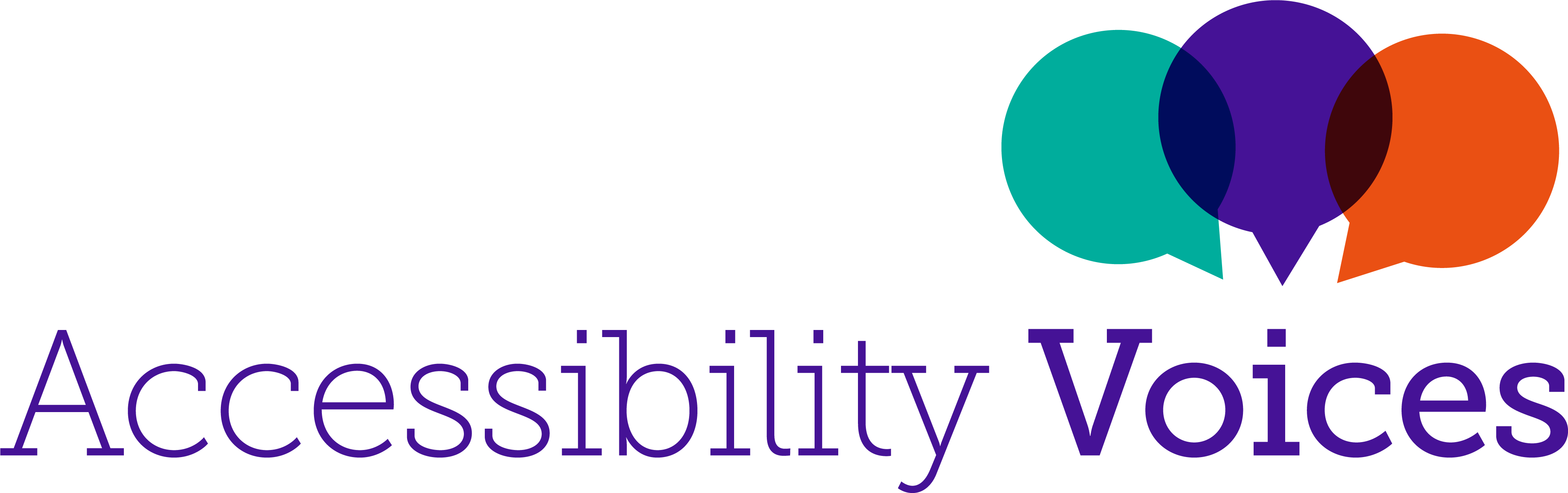
Add new comment